Table Of Contents
- Introduction
- What is WampServer?
- WampServer Installation Guide
- Advanced WampServer Configuration
- Common WampServer Issues and Solutions
- Best WampServer Alternatives in 2025
- Migration Strategies
- Frequently Asked Questions
- Conclusion
Introduction
Setting up a local development environment is one of the first challenges every web developer faces. Whether you're a beginner learning PHP or an experienced developer working on complex projects, having a reliable local server stack is essential for testing and development.
WampServer has been a popular choice for Windows users for years, providing an easy way to run Apache, MySQL, and PHP on your local machine. But is it still the best option in 2025? This comprehensive guide will walk you through everything you need to know about WampServer, from installation to configuration, plus explore modern alternatives that might better suit your development needs.
By the end of this article, you'll understand exactly what WampServer offers, how to set it up properly, and which alternative solutions might work better for your specific workflow and requirements.
What is WampServer?
WampServer is a Windows web development environment that bundles Apache web server, MySQL database, and PHP scripting language into a single, easy-to-install package. The name "WAMP" stands for Windows, Apache, MySQL, and PHP – the core components that make up this development stack.
Key Features of WampServer
WampServer provides several advantages for local web development:
- One-click installation of the complete web server stack
- Graphical user interface for managing services and configurations
- Multiple PHP versions support with easy switching
- MySQL database management through phpMyAdmin
- Virtual host configuration for multiple projects
- SSL certificate support for HTTPS development
- Automatic service management with system tray integration
Who Should Use WampServer?
WampServer is particularly well-suited for:
- Beginner developers learning PHP and MySQL
- Windows users who prefer GUI-based management
- Small to medium projects requiring standard LAMP functionality
- Educational environments where simplicity is prioritized
- Developers migrating legacy applications that require specific PHP versions
WampServer Installation Guide
Installing WampServer is straightforward, but following the correct steps ensures a smooth setup process.
System Requirements
Before installing WampServer, verify your system meets these requirements:
- Operating System: Windows 7, 8, 10, or 11 (32-bit or 64-bit)
- RAM: Minimum 1GB (2GB+ recommended)
- Disk Space: At least 500MB free space
- Administrator Rights: Required for installation and service management
Step-by-Step Installation Process
Step 1: Download WampServer
- Visit the official WampServer website (wampserver.com)
- Choose the appropriate version for your system (32-bit or 64-bit)
- Download the latest stable release
- Verify the download integrity using provided checksums
Step 2: Prepare Your System
Before installation, ensure:
- Close antivirus software temporarily to prevent interference
- Disable IIS if running (conflicts with Apache)
- Check port availability (80, 443, 3306 should be free)
- Install Visual C++ Redistributables if prompted
Step 3: Run the Installation
- Right-click the installer and select "Run as administrator"
- Choose installation directory (default: C:\wamp64)
- Select default browser for accessing localhost
- Configure default text editor for file editing
- Complete the installation and allow firewall exceptions
Step 4: Initial Configuration
After installation:
- Launch WampServer from the Start menu or desktop icon
- Wait for services to start (green icon in system tray)
- Test the installation by visiting http://localhost
- Access phpMyAdmin to verify MySQL connectivity
- Create your first project folder in the www directory
Post-Installation Setup
Configure Virtual Hosts
For better project organization, set up virtual hosts:
<VirtualHost *:80>
DocumentRoot "C:/wamp64/www/myproject"
ServerName myproject.local
ErrorLog "logs/myproject-error.log"
CustomLog "logs/myproject-access.log" common
</VirtualHost>
Adjust PHP Settings
Modify PHP configuration for development:
- Increase memory_limit to 256M or higher
- Enable error reporting for debugging
- Adjust upload_max_filesize as needed
- Configure timezone settings
Secure MySQL Installation
Strengthen MySQL security:
- Set root password through phpMyAdmin
- Remove anonymous users from user table
- Disable remote root login for security
- Create project-specific databases and users
Advanced WampServer Configuration
Managing Multiple PHP Versions
WampServer's ability to run multiple PHP versions simultaneously is one of its strongest features:
Switching PHP Versions
- Left-click the WampServer icon in system tray
- Navigate to PHP > Version
- Select desired PHP version from the list
- Restart services to apply changes
- Verify version change at http://localhost
Installing Additional PHP Versions
- Download PHP addons from WampServer's official site
- Run addon installers while WampServer is running
- Restart WampServer to detect new versions
- Configure version-specific settings if needed
Database Management Best Practices
Optimizing MySQL Performance
Improve database performance with these configurations:
[mysqld]
innodb_buffer_pool_size = 256M
query_cache_size = 64M
max_connections = 100
innodb_log_file_size = 64M
Backup and Recovery
Implement regular backup strategies:
- Use mysqldump for complete database exports
- Schedule automated backups using Windows Task Scheduler
- Test restore procedures regularly
- Store backups externally for disaster recovery
Performance Optimization
Apache Configuration Tuning
Optimize Apache for development use:
# Enable compression
LoadModule deflate_module modules/mod_deflate.so
<Location />
SetOutputFilter DEFLATE
</Location>
# Enable caching
LoadModule expires_module modules/mod_expires.so
ExpiresActive On
ExpiresByType text/css "access plus 1 month"
ExpiresByType application/javascript "access plus 1 month"
PHP Performance Settings
Adjust PHP for optimal development experience:
; Development settings
memory_limit = 512M
max_execution_time = 300
post_max_size = 100M
upload_max_filesize = 100M
display_errors = On
error_reporting = E_ALL
Common WampServer Issues and Solutions
Service Start Problems
Apache Won't Start
Port Conflicts:
- Check if port 80 is in use:
netstat -ano | findstr :80 - Change Apache port in httpd.conf if needed
- Restart WampServer after configuration changes
Permission Issues:
- Run WampServer as administrator
- Check Windows User Account Control settings
- Verify antivirus isn't blocking Apache
MySQL Connection Errors
Service Not Running:
- Check MySQL service status in Windows Services
- Restart MySQL service manually if needed
- Verify MySQL error logs for specific issues
Authentication Problems:
- Reset MySQL root password through command line
- Update application connection strings
- Check user privileges in mysql.user table
Configuration File Errors
Syntax Errors in Config Files
Common configuration mistakes:
# Incorrect - missing quotes
DocumentRoot C:/wamp64/www
# Correct - proper quoting
DocumentRoot "C:/wamp64/www"
File Permission Issues
Windows-specific permission problems:
- Ensure proper folder permissions for www directory
- Check file ownership for configuration files
- Verify read/write access for log directories
Performance Issues
Slow Page Loading
Diagnose and fix performance problems:
- Check Apache error logs for issues
- Monitor resource usage in Task Manager
- Optimize database queries causing slowdowns
- Enable PHP opcache for better performance
- Review .htaccess rules for inefficiencies
Best WampServer Alternatives in 2025
While WampServer remains functional, modern development practices have introduced superior alternatives that offer better performance, security, and flexibility.
1. Docker Desktop with LAMP Containers
Why Choose Docker:
- Consistent environments across development and production
- Easy scaling and container management
- Isolation prevents conflicts between projects
- Version control for entire development stacks
Basic Docker Setup:
version: '3.8'
services:
web:
image: php:8.1-apache
ports:
- "80:80"
volumes:
- ./src:/var/www/html
db:
image: mysql:8.0
environment:
MYSQL_ROOT_PASSWORD: password
volumes:
- db_data:/var/lib/mysql
volumes:
db_data:
2. XAMPP
Advantages over WampServer:
- Cross-platform compatibility (Windows, macOS, Linux)
- More stable with fewer service conflicts
- Better documentation and community support
- Additional tools like Mercury mail server
Installation Benefits:
- Simpler setup process with fewer dependencies
- Portable version available for USB deployment
- Better integration with modern PHP frameworks
3. Laragon
Modern Features:
- Beautiful, intuitive interface with dark theme support
- Automatic virtual hosts with .test domains
- Quick switching between software versions
- Built-in terminal for command-line operations
- Pretty URLs without configuration
Developer-Friendly Features:
# Quick commands in Laragon terminal
laragon mysql # Access MySQL CLI
laragon redis # Start Redis server
laragon nodejs # Switch Node.js versions
4. Local by Flywheel (WordPress-focused)
Specialized WordPress Development:
- One-click WordPress installations
- Site-specific PHP versions
- Built-in SSL certificates
- Live link sharing for client demos
- Automatic backups and staging
5. Cloud Development Environments
Modern Cloud Solutions:
- GitHub Codespaces for repository-based development
- GitPod for instant development environments
- AWS Cloud9 for collaborative coding
- Replit for quick prototyping and learning
Comparison Matrix
| Feature | WampServer | Docker | XAMPP | Laragon | Cloud IDEs |
|---|---|---|---|---|---|
| Ease of Use | ⭐⭐⭐ | ⭐⭐ | ⭐⭐⭐⭐ | ⭐⭐⭐⭐⭐ | ⭐⭐⭐⭐ |
| Performance | ⭐⭐⭐ | ⭐⭐⭐⭐⭐ | ⭐⭐⭐ | ⭐⭐⭐⭐ | ⭐⭐⭐⭐ |
| Flexibility | ⭐⭐ | ⭐⭐⭐⭐⭐ | ⭐⭐⭐ | ⭐⭐⭐⭐ | ⭐⭐⭐ |
| Resource Usage | ⭐⭐⭐ | ⭐⭐⭐⭐ | ⭐⭐⭐ | ⭐⭐⭐⭐ | ⭐⭐⭐⭐⭐ |
| Learning Curve | ⭐⭐⭐⭐ | ⭐⭐ | ⭐⭐⭐⭐ | ⭐⭐⭐⭐⭐ | ⭐⭐⭐ |
Migration Strategies
Moving from WampServer to Docker
Step-by-Step Migration:
- Inventory current projects and their requirements
- Create Docker Compose files for each project
- Export databases using mysqldump
- Test applications in containerized environment
- Update documentation and team procedures
Migration Script Example:
# Export WampServer database
mysqldump -u root -p database_name > backup.sql
# Import to Docker container
docker exec -i mysql_container mysql -u root -p database_name < backup.sql
Transitioning to Cloud Development
Benefits of Cloud Migration:
- No local resource consumption
- Consistent development environments
- Easy collaboration with team members
- Automatic scaling based on project needs
- Built-in version control integration
Frequently Asked Questions
What is the difference between WampServer and XAMPP?
WampServer is Windows-specific and focuses on simplicity with a clean interface, while XAMPP is cross-platform and includes additional tools like Mercury mail server and FileZilla FTP server. XAMPP generally offers better stability and broader community support, making it more suitable for diverse development needs.
Can I run multiple versions of PHP simultaneously in WampServer?
Yes, WampServer supports multiple PHP versions and allows easy switching between them through the system tray menu. You can install additional PHP versions using official addons and switch between them without restarting your entire system, making it convenient for testing applications across different PHP versions.
Is WampServer suitable for production environments?
No, WampServer is designed specifically for development and testing purposes. It lacks the security hardening, performance optimization, and reliability features required for production environments. For production deployment, consider using dedicated web hosting services, cloud platforms, or properly configured Linux servers with security best practices.
How do I fix WampServer when Apache won't start?
Apache startup issues are usually caused by port conflicts (especially port 80), permission problems, or syntax errors in configuration files. Check if other applications are using port 80, run WampServer as administrator, verify your antivirus isn't blocking it, and examine Apache error logs for specific error messages to identify the root cause.
What are the system requirements for running WampServer efficiently?
WampServer requires Windows 7 or newer, at least 1GB of RAM (2GB+ recommended), 500MB of free disk space, and administrator privileges. For optimal performance, especially when running multiple projects or large databases, consider having 4GB+ RAM and an SSD for faster file access and database operations.
Can I use WampServer for WordPress development?
Yes, WampServer works well for WordPress development. You can create multiple WordPress installations, test different PHP versions, and manage databases through phpMyAdmin. However, specialized solutions like Local by Flywheel or Docker-based WordPress environments might offer better features specifically tailored for WordPress development workflows.
Conclusion
WampServer remains a viable option for Windows-based web development, particularly for beginners learning PHP and MySQL or developers working on simple projects that don't require complex deployment pipelines. Its straightforward installation process, graphical interface, and multiple PHP version support make it accessible for educational purposes and quick prototyping.
However, the development landscape has evolved significantly since WampServer's peak popularity. Modern alternatives like Docker containers offer better isolation and production parity, while tools like Laragon provide enhanced developer experience with automatic virtual hosts and prettier URLs. Cloud-based development environments eliminate local resource constraints and enable seamless collaboration.
For new projects starting in 2025, consider whether WampServer's simplicity outweighs the benefits of more modern development tools. Docker-based solutions provide better long-term scalability, while specialized tools like Local by Flywheel excel for WordPress development. The choice ultimately depends on your specific needs, team requirements, and comfort level with different technologies.
If you decide to stick with WampServer, follow the security and performance optimization guidelines outlined in this article to ensure a smooth development experience. Remember to regularly update your installation and consider migration paths as your projects grow in complexity.
Ready to optimize your local development setup? Share your experience with different development environments in the comments below, or let us know which alternative you're considering for your next project. Your insights help fellow developers make informed decisions about their development tools.
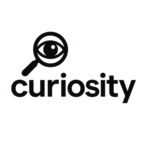
Add Comment
No comments yet. Be the first to comment!