Table Of Contents
- Introduction
- What is phpMyAdmin?
- Installation and Setup
- Basic Database Operations
- Advanced Features and Functionality
- Security Best Practices
- Troubleshooting Common Issues
- FAQ Section
- Conclusion
Introduction
Managing MySQL databases can be complex and intimidating, especially when working with command-line interfaces. Whether you're a web developer, database administrator, or someone just starting with database management, you've likely encountered the challenge of efficiently managing MySQL databases without getting lost in complex SQL commands.
phpMyAdmin solves this problem by providing a powerful, web-based interface that makes MySQL database administration accessible to users of all skill levels. This comprehensive tool transforms complex database operations into intuitive point-and-click actions, dramatically reducing the learning curve and increasing productivity.
In this guide, you'll discover everything you need to know about phpMyAdmin – from basic installation and configuration to advanced features and security best practices. By the end, you'll have the knowledge and confidence to leverage phpMyAdmin's full potential for your database management needs.
What is phpMyAdmin?
phpMyAdmin is a free, open-source web application written in PHP that provides a comprehensive web-based interface for managing MySQL and MariaDB databases. Originally developed in 1998, it has become the world's most popular MySQL administration tool, trusted by millions of developers and database administrators worldwide.
Key Features and Capabilities
phpMyAdmin offers an extensive range of features that make database management efficient and user-friendly:
- Visual Database Management: Create, modify, and delete databases and tables through an intuitive graphical interface
- SQL Query Execution: Write and execute custom SQL queries with syntax highlighting and error detection
- Data Import/Export: Support for various formats including CSV, SQL, XML, and Excel
- User Management: Comprehensive user privilege management and access control
- Table Operations: Advanced table operations like joins, indexing, and optimization
- Server Administration: Monitor server status, variables, and performance metrics
Why Choose phpMyAdmin?
Accessibility: No need for command-line expertise – everything is accessible through a web browser
Comprehensive Functionality: Covers virtually all MySQL administration tasks from basic CRUD operations to advanced server management
Cross-Platform Compatibility: Works on any operating system that supports PHP and a web server
Active Development: Regular updates, security patches, and new features from a dedicated community
Cost-Effective: Completely free with no licensing fees, making it ideal for both personal projects and enterprise environments
Installation and Setup
System Requirements
Before installing phpMyAdmin, ensure your system meets these requirements:
- Web Server: Apache, Nginx, or IIS
- PHP: Version 7.2.5 or newer (PHP 8.x recommended)
- Database: MySQL 5.5+ or MariaDB 5.5+
- PHP Extensions: mysqli, mbstring, and optionally mcrypt for enhanced security
Installation Methods
Method 1: Manual Installation
- Download phpMyAdmin from the official website (phpmyadmin.net)
- Extract the archive to your web server's document root
- Rename the folder to something like "phpmyadmin" for easier access
- Configure the application using the setup script or manual configuration
# Example installation on Ubuntu/Debian
wget https://files.phpmyadmin.net/phpMyAdmin/5.2.1/phpMyAdmin-5.2.1-all-languages.tar.gz
tar -xzf phpMyAdmin-5.2.1-all-languages.tar.gz
sudo mv phpMyAdmin-5.2.1-all-languages /var/www/html/phpmyadmin
Method 2: Package Manager Installation
Ubuntu/Debian:
sudo apt update
sudo apt install phpmyadmin
CentOS/RHEL:
sudo yum install epel-release
sudo yum install phpmyadmin
Using Composer:
composer create-project phpmyadmin/phpmyadmin
Configuration Setup
Basic Configuration File
Create or modify the config.inc.php file in the phpMyAdmin directory:
<?php
$cfg['blowfish_secret'] = 'your-32-character-random-string-here';
$i = 0;
$i++;
$cfg['Servers'][$i]['auth_type'] = 'cookie';
$cfg['Servers'][$i]['host'] = 'localhost';
$cfg['Servers'][$i]['compress'] = false;
$cfg['Servers'][$i]['AllowNoPassword'] = false;
$cfg['UploadDir'] = '';
$cfg['SaveDir'] = '';
?>
Security Configuration
Enable HTTPS: Always access phpMyAdmin over HTTPS to protect login credentials
Set Authentication Type: Use 'cookie' authentication for better security than 'config'
Configure Session Security:
$cfg['LoginCookieValidity'] = 3600; // 1 hour session timeout
$cfg['LoginCookieDeleteAll'] = true;
$cfg['ForceSSL'] = true; // Require HTTPS
Basic Database Operations
Creating and Managing Databases
phpMyAdmin makes database creation straightforward through its visual interface:
- Access the Databases tab from the main navigation
- Enter database name in the "Create database" field
- Select collation (utf8mb4_unicode_ci recommended for international support)
- Click Create to establish the new database
Table Management
Creating Tables
The table creation interface allows you to define:
- Column names and data types
- Primary keys and indexes
- Auto-increment settings
- Default values and constraints
Best Practices for Table Design:
- Use appropriate data types to optimize storage and performance
- Implement proper indexing strategies for frequently queried columns
- Define foreign key relationships to maintain data integrity
- Use descriptive naming conventions for tables and columns
Modifying Table Structure
phpMyAdmin provides several tools for table modification:
- Add/Remove Columns: Dynamically modify table structure
- Change Data Types: Convert between compatible data types
- Manage Indexes: Create, modify, or delete indexes for performance optimization
- Set Relationships: Define foreign key constraints between tables
Data Import and Export
Import Operations
phpMyAdmin supports multiple import formats:
SQL Files: Execute SQL scripts to populate databases CSV Files: Import spreadsheet data with customizable delimiters XML Files: Import structured data from XML sources
Import Configuration Tips:
- Set appropriate character encoding (UTF-8 recommended)
- Configure timeout settings for large imports
- Use partial imports for extremely large datasets
- Enable error reporting to identify import issues
Export Operations
Complete Database Exports: Create full backups including structure and data Selective Exports: Export specific tables or data subsets Custom Export Formats: Choose from SQL, CSV, Excel, PDF, and more
-- Example export configuration for backup
-- Structure and data export
-- Add DROP TABLE statements
-- Add CREATE DATABASE statement
-- Use compression for large exports
Advanced Features and Functionality
Query Builder and SQL Editor
phpMyAdmin's SQL editor provides powerful features for database querying:
Visual Query Builder
The visual query builder allows users to construct complex queries without writing SQL:
- Table Selection: Choose multiple tables for joins
- Field Selection: Pick specific columns for results
- Condition Setting: Define WHERE clauses using dropdown menus
- Sorting and Grouping: Configure ORDER BY and GROUP BY clauses
Advanced SQL Editor Features
Syntax Highlighting: Color-coded SQL for improved readability Auto-completion: Intelligent suggestions for table and column names Query History: Access previously executed queries Multiple Query Execution: Run multiple statements simultaneously
-- Example complex query using phpMyAdmin
SELECT
u.username,
p.title,
c.comment_text,
COUNT(l.like_id) as like_count
FROM users u
JOIN posts p ON u.user_id = p.author_id
LEFT JOIN comments c ON p.post_id = c.post_id
LEFT JOIN likes l ON p.post_id = l.post_id
WHERE u.active = 1
GROUP BY u.username, p.title, c.comment_text
HAVING like_count > 5
ORDER BY like_count DESC;
User Management and Privileges
Creating Database Users
phpMyAdmin provides comprehensive user management capabilities:
- Navigate to User Accounts from the main interface
- Click "Add user account" to create new users
- Configure authentication method and password requirements
- Set global privileges or database-specific access rights
Privilege Management Best Practices
Principle of Least Privilege: Grant only necessary permissions Regular Auditing: Review user permissions periodically Strong Authentication: Enforce complex password requirements Connection Limits: Set appropriate connection and query limits
Performance Monitoring and Optimization
Server Status Monitoring
phpMyAdmin provides real-time server monitoring through:
Status Variables: Monitor key performance metrics Process List: View active database connections and queries Query Statistics: Analyze slow queries and optimization opportunities Storage Engine Status: Monitor InnoDB and MyISAM performance
Database Optimization Tools
Table Analysis: Identify optimization opportunities Index Analysis: Review index usage and effectiveness Query Profiling: Analyze query execution plans Maintenance Operations: Perform OPTIMIZE, REPAIR, and ANALYZE operations
Security Best Practices
Authentication and Access Control
Securing phpMyAdmin Installation
Change Default Directory: Rename the phpMyAdmin directory to something less predictable IP Restriction: Limit access to specific IP addresses or networks Web Server Authentication: Implement additional authentication layers
# Apache .htaccess example for IP restriction
<RequireAll>
Require ip 192.168.1.0/24
Require ip 10.0.0.0/8
</RequireAll>
Strong Authentication Configuration
Two-Factor Authentication: Enable 2FA for enhanced security Session Security: Configure appropriate session timeouts Password Policies: Enforce strong password requirements
Network Security
SSL/TLS Configuration
Always access phpMyAdmin over encrypted connections:
// Force HTTPS in config.inc.php
$cfg['ForceSSL'] = true;
$cfg['PmaAbsoluteUri'] = 'https://your-domain.com/phpmyadmin/';
Firewall Configuration
Database Server: Restrict MySQL connections to necessary hosts Web Server: Configure firewall rules for phpMyAdmin access Network Segmentation: Isolate database servers in secure network segments
Regular Security Maintenance
Update Management
phpMyAdmin Updates: Install security patches promptly PHP Updates: Maintain current PHP versions for security fixes Database Updates: Keep MySQL/MariaDB updated with latest security patches
Security Auditing
Access Log Review: Monitor phpMyAdmin access logs regularly Failed Login Monitoring: Track and investigate failed authentication attempts Privilege Auditing: Regular review of user permissions and access rights
Troubleshooting Common Issues
Connection Problems
MySQL Connection Errors
Error 1045 - Access Denied:
- Verify username and password credentials
- Check user privileges and host access permissions
- Ensure MySQL service is running and accessible
Error 2002 - Can't Connect to Server:
- Confirm MySQL server is running
- Verify connection parameters (host, port)
- Check firewall settings and network connectivity
Authentication Issues
Cookie Authentication Problems:
// Increase cookie validity time
$cfg['LoginCookieValidity'] = 7200; // 2 hours
// Clear browser cookies and cache
// Verify blowfish_secret is properly configured
Performance Issues
Large Dataset Handling
Import Timeouts:
- Increase PHP execution time limits
- Use partial imports for large files
- Consider command-line import for massive datasets
Slow Query Performance:
- Analyze query execution plans
- Add appropriate indexes
- Optimize table structure and relationships
Memory and Resource Management
// Optimize PHP configuration for phpMyAdmin
memory_limit = 512M
max_execution_time = 300
upload_max_filesize = 64M
post_max_size = 64M
Configuration and Setup Issues
Permission Problems
File Permission Errors:
- Ensure proper ownership of phpMyAdmin files
- Set appropriate directory permissions (755 for directories, 644 for files)
- Verify web server user has necessary access rights
Configuration File Issues:
- Validate config.inc.php syntax
- Check file encoding (UTF-8 without BOM)
- Ensure proper PHP tag usage
FAQ Section
What's the difference between phpMyAdmin and other database management tools?
phpMyAdmin is specifically designed for MySQL/MariaDB databases and offers a web-based interface that's accessible from any browser. Unlike desktop applications like MySQL Workbench, phpMyAdmin doesn't require local installation and provides excellent remote access capabilities. It's particularly popular in web hosting environments due to its lightweight nature and comprehensive feature set.
Is phpMyAdmin safe to use in production environments?
Yes, phpMyAdmin can be safely used in production when properly configured with appropriate security measures. This includes enabling HTTPS, implementing strong authentication, restricting access by IP address, and keeping the software updated. Many hosting providers include phpMyAdmin as a standard tool because of its reliability and security track record when properly maintained.
Can I customize phpMyAdmin's appearance and functionality?
Absolutely! phpMyAdmin offers extensive customization options through themes, configuration settings, and plugins. You can modify the interface appearance, add custom functions, configure default behaviors, and even develop custom plugins to extend functionality. The configuration file provides numerous options to tailor the experience to your specific needs.
How do I backup my databases using phpMyAdmin?
Database backups in phpMyAdmin are created through the Export function. Select your database, choose "Export" from the top menu, configure your export settings (structure and/or data, compression, format), and download the resulting file. For automated backups, consider using phpMyAdmin's command-line export tools or creating scheduled backup scripts.
What should I do if phpMyAdmin shows a blank page or errors?
Blank pages typically indicate PHP errors or configuration issues. First, check your web server error logs for specific error messages. Common causes include insufficient PHP memory limits, missing PHP extensions, incorrect file permissions, or configuration file syntax errors. Enable PHP error reporting temporarily to identify the specific issue, then address the underlying problem.
Can multiple users access phpMyAdmin simultaneously?
Yes, phpMyAdmin supports multiple concurrent users, each with their own database sessions and privileges. Each user logs in with their own MySQL credentials and can work independently. The system handles session management automatically, ensuring that users don't interfere with each other's work. For high-traffic environments, ensure your web server and database server have adequate resources to handle concurrent connections.
Conclusion
phpMyAdmin has established itself as an indispensable tool for MySQL database management, offering a perfect balance of power and accessibility. Throughout this guide, we've explored its comprehensive features, from basic database operations to advanced security configurations and performance optimization techniques.
Key takeaways from this comprehensive guide:
Versatility and Accessibility: phpMyAdmin transforms complex database administration into intuitive web-based operations, making it accessible to users regardless of their SQL expertise level.
Comprehensive Functionality: From simple CRUD operations to complex query optimization and user management, phpMyAdmin provides all the tools necessary for complete database administration.
Security-First Approach: When properly configured with HTTPS, strong authentication, and appropriate access controls, phpMyAdmin offers enterprise-level security suitable for production environments.
Performance and Optimization: The built-in monitoring and optimization tools help maintain database performance and identify potential issues before they impact your applications.
Continuous Evolution: With active development and regular updates, phpMyAdmin continues to evolve with modern web technologies and security standards.
Whether you're managing a personal blog's database or administering complex enterprise systems, phpMyAdmin provides the tools and flexibility needed to handle your database management requirements efficiently and securely.
Ready to master your database management? Start implementing these phpMyAdmin best practices in your next project, and share your experiences or questions in the comments below. For more advanced database management tips and tutorials, subscribe to our newsletter to stay updated with the latest developments in web database administration.
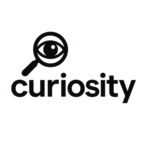
Add Comment
No comments yet. Be the first to comment!