Table Of Contents
- Introduction
- Understanding Python's Debugging Landscape
- Basic PDB Commands and Navigation
- Advanced Debugging Techniques
- Post-Mortem Debugging
- Remote and Advanced Debugging
- IDE Integration and Modern Debugging
- FAQ
- Conclusion
Introduction
Debugging is an essential skill for every Python developer, yet many programmers rely on print statements and guesswork when their code doesn't behave as expected. While print debugging has its place, Python's built-in pdb (Python Debugger) offers a far more powerful and systematic approach to finding and fixing bugs.
The pdb module provides an interactive debugging environment that allows you to pause program execution, inspect variables, step through code line by line, and evaluate expressions in real-time. Whether you're tracking down a subtle logic error, investigating unexpected behavior, or trying to understand complex code flow, mastering pdb will dramatically improve your debugging efficiency.
In this comprehensive guide, you'll learn everything from basic pdb commands to advanced debugging techniques used by professional Python developers. We'll cover interactive debugging, remote debugging, integration with IDEs, and proven strategies that will transform how you approach problem-solving in Python.
Understanding Python's Debugging Landscape
Why Use a Debugger Instead of Print Statements?
While print() statements are quick and familiar, they have significant limitations:
# Print debugging - limited and cluttered
def calculate_factorial(n):
print(f"Starting calculation for n={n}") # Debug print
result = 1
for i in range(1, n + 1):
print(f"i={i}, result={result}") # Debug print
result *= i
print(f"Updated result={result}") # Debug print
print(f"Final result={result}") # Debug print
return result
# Problems with print debugging:
# 1. Clutters your code
# 2. Must be removed before production
# 3. Static output - can't interact
# 4. Doesn't show full program state
# 5. Limited insight into complex data structures
With pdb, you get dynamic, interactive debugging:
import pdb
def calculate_factorial(n):
result = 1
for i in range(1, n + 1):
pdb.set_trace() # Breakpoint - execution pauses here
result *= i
return result
# Benefits of pdb:
# 1. Interactive inspection of variables
# 2. Step through code line by line
# 3. Evaluate any expression at runtime
# 4. Examine the full call stack
# 5. No code pollution
The pdb Module Overview
Python's pdb module provides several ways to start debugging:
import pdb
# Method 1: Set a breakpoint in code
def problematic_function():
x = 10
y = 0
pdb.set_trace() # Execution will pause here
result = x / y # This will cause an error
return result
# Method 2: Start debugging from command line
# python -m pdb your_script.py
# Method 3: Post-mortem debugging (after an exception)
def debug_after_crash():
try:
problematic_function()
except:
pdb.post_mortem() # Debug the exception
# Method 4: Run entire program under debugger
def debug_entire_program():
pdb.run('problematic_function()')
Basic PDB Commands and Navigation
Essential Navigation Commands
Master these fundamental commands for moving through your code:
import pdb
def sample_function(numbers):
"""Sample function to demonstrate pdb commands."""
pdb.set_trace() # Start debugging here
total = 0
for i, num in enumerate(numbers):
if num > 5:
total += num * 2
else:
total += num
average = total / len(numbers)
return total, average
# When pdb starts, you can use these commands:
# (Pdb) h # Help - shows all commands
# (Pdb) l # List - shows current code
# (Pdb) n # Next - execute next line
# (Pdb) s # Step - step into function calls
# (Pdb) c # Continue - continue execution
# (Pdb) q # Quit - exit debugger
# Try running: sample_function([1, 6, 3, 8, 2, 9])
Variable Inspection Commands
Examine and modify variables during debugging:
import pdb
class DataProcessor:
def __init__(self, data):
self.data = data
self.processed_data = []
self.stats = {}
def process(self):
pdb.set_trace() # Debugging session starts here
for item in self.data:
if isinstance(item, (int, float)):
processed_item = item * 2
self.processed_data.append(processed_item)
self.stats = {
'count': len(self.processed_data),
'sum': sum(self.processed_data),
'avg': sum(self.processed_data) / len(self.processed_data)
}
return self.processed_data
# Variable inspection commands:
# (Pdb) p variable_name # Print variable value
# (Pdb) pp variable_name # Pretty print (formatted)
# (Pdb) type(variable) # Check variable type
# (Pdb) len(container) # Check container length
# (Pdb) dir(object) # List object attributes
# (Pdb) vars() # Show all local variables
# (Pdb) globals() # Show global variables
# Example debugging session:
processor = DataProcessor([1, 2, 3, 4, 5])
processor.process()
# In pdb session, try:
# (Pdb) p self.data
# (Pdb) pp self.stats
# (Pdb) len(self.processed_data)
Controlling Execution Flow
Advanced commands for controlling how your program executes:
import pdb
def complex_calculation(data):
"""Demonstrate execution control commands."""
pdb.set_trace()
results = []
for i, value in enumerate(data):
if value < 0:
# Negative values
processed = abs(value) * 2
elif value == 0:
# Zero values
processed = 1
else:
# Positive values
processed = value ** 2
results.append(processed)
return results
def helper_function(x):
"""Helper function to demonstrate stepping."""
return x * 3 + 1
def main_function():
"""Main function calling others."""
pdb.set_trace()
data = [-2, 0, 3, -1, 5]
results = complex_calculation(data)
final_results = []
for result in results:
final_result = helper_function(result)
final_results.append(final_result)
return final_results
# Execution control commands:
# (Pdb) n # Next line (don't step into functions)
# (Pdb) s # Step into function calls
# (Pdb) r # Return (continue until current function returns)
# (Pdb) c # Continue (run until next breakpoint)
# (Pdb) until # Continue until line number greater than current
# (Pdb) until 25 # Continue until line 25
# (Pdb) j 20 # Jump to line 20 (careful with this!)
# Try: main_function()
Advanced Debugging Techniques
Setting Conditional Breakpoints
Create sophisticated breakpoints that only trigger under specific conditions:
import pdb
def process_large_dataset(data):
"""Process large dataset with conditional debugging."""
for i, item in enumerate(data):
# Only debug when we hit problematic items
if i > 100 and item < 0: # Conditional breakpoint
pdb.set_trace()
# Process item
processed = item * 2 if item > 0 else item / 2
# Another conditional breakpoint
if processed > 1000:
pdb.set_trace() # Debug when processing creates large values
yield processed
# Advanced conditional breakpoint using breakpoint()
def smart_conditional_debugging():
"""Use breakpoint() with conditions (Python 3.7+)."""
data = range(-10, 200)
for i, value in enumerate(data):
result = value ** 2
# Conditional breakpoint - only triggers for specific conditions
if result > 100 and i % 10 == 0:
breakpoint() # Modern way to set breakpoints
print(f"Value: {value}, Result: {result}")
# Using pdb.set_trace() with conditions in a decorator
def debug_on_condition(condition_func):
"""Decorator to add conditional debugging."""
def decorator(func):
def wrapper(*args, **kwargs):
if condition_func(*args, **kwargs):
pdb.set_trace()
return func(*args, **kwargs)
return wrapper
return decorator
@debug_on_condition(lambda x: x < 0)
def process_number(x):
"""Only debug when x is negative."""
return x ** 2 + 2 * x + 1
# Test conditional debugging
# process_number(5) # No debugging
# process_number(-3) # Debugging triggered
Debugging Class Methods and Properties
Handle object-oriented debugging scenarios:
import pdb
class BankAccount:
"""Sample class for demonstrating OOP debugging."""
def __init__(self, account_number, initial_balance=0):
self.account_number = account_number
self._balance = initial_balance
self.transaction_history = []
@property
def balance(self):
"""Balance property with debugging."""
pdb.set_trace() # Debug property access
return self._balance
def deposit(self, amount):
"""Deposit money with validation."""
pdb.set_trace() # Debug method entry
if amount <= 0:
raise ValueError("Deposit amount must be positive")
self._balance += amount
self.transaction_history.append(f"Deposit: +${amount}")
return self._balance
def withdraw(self, amount):
"""Withdraw money with validation."""
pdb.set_trace()
if amount <= 0:
raise ValueError("Withdrawal amount must be positive")
if amount > self._balance:
raise ValueError("Insufficient funds")
self._balance -= amount
self.transaction_history.append(f"Withdrawal: -${amount}")
return self._balance
def __str__(self):
"""String representation for debugging."""
return f"Account {self.account_number}: ${self._balance}"
# Debugging class interactions
def test_bank_account():
"""Test function to demonstrate class debugging."""
pdb.set_trace()
account = BankAccount("12345", 100)
# Debug property access
print(f"Initial balance: {account.balance}")
# Debug method calls
account.deposit(50)
account.withdraw(25)
return account
# In pdb session, useful commands for objects:
# (Pdb) p self.__dict__ # Show all instance attributes
# (Pdb) p self.__class__ # Show class information
# (Pdb) pp account.transaction_history # Pretty print list
# (Pdb) type(account) # Show object type
Debugging Generators and Iterators
Handle lazy evaluation and generator debugging:
import pdb
def fibonacci_generator(n):
"""Generator function with debugging."""
pdb.set_trace()
a, b = 0, 1
count = 0
while count < n:
yield a
a, b = b, a + b
count += 1
# Debug each iteration
if count % 5 == 0: # Debug every 5th iteration
pdb.set_trace()
def process_data_pipeline(data):
"""Data processing pipeline with generators."""
def filter_positive(items):
pdb.set_trace() # Debug filter step
for item in items:
if item > 0:
yield item
def square_values(items):
pdb.set_trace() # Debug transform step
for item in items:
yield item ** 2
def take_first_n(items, n):
pdb.set_trace() # Debug limit step
count = 0
for item in items:
if count >= n:
break
yield item
count += 1
# Chain generators
filtered = filter_positive(data)
squared = square_values(filtered)
limited = take_first_n(squared, 5)
return list(limited) # Force evaluation for debugging
# Test generator debugging
test_data = [-2, -1, 0, 1, 2, 3, 4, 5, 6, 7, 8, 9, 10]
result = process_data_pipeline(test_data)
# Generator debugging tips:
# - Use list() to force evaluation when needed
# - Be aware that generators are consumed after iteration
# - Use itertools.tee() to split generators for debugging
Post-Mortem Debugging
Debug crashes and exceptions after they occur:
import pdb
import traceback
def buggy_function(data):
"""Function with intentional bugs for post-mortem debugging."""
result = []
for i, item in enumerate(data):
if i == 3:
# This will cause a KeyError
value = item['nonexistent_key']
else:
# This might cause a TypeError
value = item * 2
result.append(value)
return result
def demonstrate_post_mortem():
"""Demonstrate post-mortem debugging techniques."""
# Method 1: Automatic post-mortem on exception
def auto_debug_on_exception():
import sys
def exception_handler(exc_type, exc_value, exc_traceback):
if exc_type is KeyboardInterrupt:
sys.__excepthook__(exc_type, exc_value, exc_traceback)
return
print("Exception occurred! Starting post-mortem debugging...")
traceback.print_exception(exc_type, exc_value, exc_traceback)
pdb.post_mortem(exc_traceback)
sys.excepthook = exception_handler
# Method 2: Manual post-mortem debugging
def manual_post_mortem():
try:
data = [1, 2, 3, {'key': 'value'}, 5]
result = buggy_function(data)
except Exception:
print("Caught exception! Starting post-mortem debugging...")
pdb.post_mortem()
# Method 3: Context manager for debugging
class DebugOnException:
def __enter__(self):
return self
def __exit__(self, exc_type, exc_value, exc_traceback):
if exc_type is not None:
print(f"Exception: {exc_type.__name__}: {exc_value}")
pdb.post_mortem(exc_traceback)
return True # Suppress exception
# Usage examples
print("Choose debugging method:")
print("1. Auto debug on exception")
print("2. Manual post-mortem")
print("3. Context manager debugging")
# Uncomment to test:
# auto_debug_on_exception()
# manual_post_mortem()
# Context manager example
with DebugOnException():
data = [1, 2, 3, {'key': 'value'}, 5]
result = buggy_function(data)
# Post-mortem debugging commands:
# (Pdb) u # Up one frame in the call stack
# (Pdb) d # Down one frame in the call stack
# (Pdb) w # Where am I? (show current frame)
# (Pdb) bt # Backtrace (show full call stack)
# (Pdb) l # List source code around current line
Remote and Advanced Debugging
Remote Debugging Over Network
Debug applications running on remote servers:
import pdb
import sys
from io import StringIO
class RemoteDebugger:
"""Remote debugging functionality."""
def __init__(self, host='localhost', port=4444):
self.host = host
self.port = port
def start_remote_debugging(self):
"""Start remote debugging session."""
import socket
# Create socket for remote connection
sock = socket.socket(socket.AF_INET, socket.SOCK_STREAM)
sock.setsockopt(socket.SOL_SOCKET, socket.SO_REUSEADDR, 1)
sock.bind((self.host, self.port))
sock.listen(1)
print(f"Waiting for debugger connection on {self.host}:{self.port}")
client_sock, addr = sock.accept()
print(f"Debugger connected from {addr}")
# Redirect stdin/stdout to socket
client_file = client_sock.makefile('rw')
# Start pdb with remote input/output
debugger = pdb.Pdb(stdin=client_file, stdout=client_file)
debugger.set_trace()
return debugger
def remote_breakpoint(self):
"""Set a remote breakpoint."""
self.start_remote_debugging()
# Example remote debugging setup
def remote_application():
"""Sample application for remote debugging."""
print("Starting remote application...")
data = [1, 2, 3, 4, 5]
# Remote breakpoint
remote_debugger = RemoteDebugger()
remote_debugger.remote_breakpoint()
# Process data
result = sum(x * x for x in data)
print(f"Result: {result}")
return result
# To connect to remote debugger:
# telnet localhost 4444
Debugging Multi-threaded Applications
Handle concurrent debugging scenarios:
import pdb
import threading
import time
from concurrent.futures import ThreadPoolExecutor
class ThreadSafeDebugger:
"""Thread-safe debugging utilities."""
def __init__(self):
self.debug_lock = threading.Lock()
self.thread_breakpoints = {}
def thread_breakpoint(self, thread_id=None):
"""Set breakpoint for specific thread."""
if thread_id is None:
thread_id = threading.current_thread().ident
with self.debug_lock:
print(f"Thread {thread_id} hit breakpoint")
pdb.set_trace()
def conditional_thread_breakpoint(self, condition_func):
"""Set conditional breakpoint for threads."""
thread_id = threading.current_thread().ident
if condition_func(thread_id):
self.thread_breakpoint(thread_id)
# Example multi-threaded application
def worker_function(worker_id, shared_data, debugger):
"""Worker function that might need debugging."""
print(f"Worker {worker_id} started")
for i in range(5):
# Simulate work
time.sleep(0.1)
# Debug specific worker or condition
if worker_id == 2: # Debug worker 2
debugger.thread_breakpoint()
# Update shared data
with threading.Lock():
shared_data.append(f"Worker {worker_id} - Task {i}")
print(f"Worker {worker_id} finished")
def multi_threaded_application():
"""Multi-threaded application with debugging."""
debugger = ThreadSafeDebugger()
shared_data = []
# Create and start threads
with ThreadPoolExecutor(max_workers=3) as executor:
futures = []
for worker_id in range(3):
future = executor.submit(worker_function, worker_id, shared_data, debugger)
futures.append(future)
# Wait for completion
for future in futures:
future.result()
print(f"All workers completed. Shared data: {shared_data}")
return shared_data
# Threading debugging tips:
# - Use locks to prevent race conditions during debugging
# - Consider debugging one thread at a time
# - Use thread IDs to identify which thread you're debugging
# - Be aware that pdb might interfere with timing-sensitive code
IDE Integration and Modern Debugging
VS Code Integration
Configure pdb to work seamlessly with modern IDEs:
import pdb
import os
def setup_vscode_debugging():
"""Configure debugging for VS Code integration."""
# VS Code debugging configuration
vscode_config = {
"version": "0.2.0",
"configurations": [
{
"name": "Python: Current File",
"type": "python",
"request": "launch",
"program": "${file}",
"console": "integratedTerminal",
"justMyCode": False # Allow debugging into libraries
},
{
"name": "Python: Debug with PDB",
"type": "python",
"request": "launch",
"program": "${file}",
"console": "integratedTerminal",
"debugOptions": ["RedirectOutput"],
"env": {"PYTHONBREAKPOINT": "pdb.set_trace"}
}
]
}
return vscode_config
# Modern breakpoint() function (Python 3.7+)
def modern_debugging_example():
"""Use modern breakpoint() function."""
data = [1, 2, 3, 4, 5]
for i, value in enumerate(data):
if i == 2:
breakpoint() # Modern way - respects PYTHONBREAKPOINT env var
result = value * 2
print(f"Value: {value}, Result: {result}")
# Environment-based debugging control
def environment_controlled_debugging():
"""Control debugging through environment variables."""
# Set environment variable to control debugging
debug_mode = os.environ.get('DEBUG_MODE', 'false').lower() == 'true'
data = range(10)
for i in data:
if debug_mode and i % 3 == 0:
breakpoint() # Only breaks if DEBUG_MODE=true
result = i ** 2
print(f"Square of {i} is {result}")
# To control debugging:
# export DEBUG_MODE=true # Enable debugging
# export DEBUG_MODE=false # Disable debugging
# export PYTHONBREAKPOINT=0 # Disable all breakpoint() calls
Debugging Best Practices and Strategies
Professional debugging approaches and patterns:
import pdb
import logging
import functools
from typing import Any, Callable
# Setup logging for debugging
logging.basicConfig(level=logging.DEBUG, format='%(asctime)s - %(levelname)s - %(message)s')
logger = logging.getLogger(__name__)
class DebugContext:
"""Context manager for debugging sessions."""
def __init__(self, description: str, enable_debug: bool = True):
self.description = description
self.enable_debug = enable_debug
self.start_time = None
def __enter__(self):
self.start_time = time.time()
logger.info(f"Starting debug session: {self.description}")
if self.enable_debug:
pdb.set_trace()
return self
def __exit__(self, exc_type, exc_value, traceback):
duration = time.time() - self.start_time
logger.info(f"Debug session completed: {self.description} ({duration:.2f}s)")
if exc_type:
logger.error(f"Exception in debug session: {exc_type.__name__}: {exc_value}")
if self.enable_debug:
pdb.post_mortem(traceback)
return False # Don't suppress exceptions
def debug_decorator(condition: Callable = None):
"""Decorator to add debugging to functions."""
def decorator(func: Callable) -> Callable:
@functools.wraps(func)
def wrapper(*args, **kwargs):
should_debug = True
if condition:
should_debug = condition(*args, **kwargs)
if should_debug:
logger.debug(f"Debugging function: {func.__name__}")
logger.debug(f"Args: {args}")
logger.debug(f"Kwargs: {kwargs}")
pdb.set_trace()
try:
result = func(*args, **kwargs)
if should_debug:
logger.debug(f"Function result: {result}")
return result
except Exception as e:
logger.error(f"Exception in {func.__name__}: {e}")
if should_debug:
pdb.post_mortem()
raise
return wrapper
return decorator
# Example usage of debugging best practices
@debug_decorator(condition=lambda x: x < 0) # Only debug negative inputs
def calculate_square_root(x):
"""Calculate square root with conditional debugging."""
import math
if x < 0:
raise ValueError("Cannot calculate square root of negative number")
return math.sqrt(x)
def demonstrate_debugging_workflow():
"""Demonstrate professional debugging workflow."""
# Use debug context for complex operations
with DebugContext("Complex calculation workflow"):
data = [4, 9, 16, -1, 25]
results = []
for value in data:
try:
result = calculate_square_root(value)
results.append(result)
except ValueError as e:
logger.warning(f"Skipping invalid value {value}: {e}")
continue
return results
# Debugging strategies summary
def debugging_strategies_guide():
"""Guide to effective debugging strategies."""
strategies = {
"1. Reproduce the Problem": [
"Create minimal test case",
"Document exact steps to reproduce",
"Identify environmental factors"
],
"2. Understand the Code Flow": [
"Use 's' to step into functions",
"Use 'n' to step over functions",
"Use 'r' to return from current function",
"Use 'bt' to see call stack"
],
"3. Inspect State": [
"Use 'p variable' to print values",
"Use 'pp variable' for pretty printing",
"Use 'vars()' to see all local variables",
"Use 'type(variable)' to check types"
],
"4. Test Hypotheses": [
"Use 'pp expression' to evaluate expressions",
"Modify variables with 'variable = new_value'",
"Use 'j line_number' to jump to different lines",
"Test different execution paths"
],
"5. Document and Fix": [
"Document the root cause",
"Write tests to prevent regression",
"Consider adding logging for future debugging",
"Remove debug statements before committing"
]
}
return strategies
# Performance debugging
import time
def performance_debugging_example():
"""Example of debugging performance issues."""
def slow_function(n):
pdb.set_trace() # Debug performance
start_time = time.time()
# Intentionally slow algorithm
result = 0
for i in range(n):
for j in range(n):
result += i * j
end_time = time.time()
duration = end_time - start_time
print(f"Function took {duration:.4f} seconds")
return result
# In pdb, you can:
# (Pdb) import time
# (Pdb) start = time.time()
# (Pdb) n # Execute next line
# (Pdb) print(f"Time elapsed: {time.time() - start}")
return slow_function(1000)
FAQ
Q: What's the difference between pdb.set_trace() and breakpoint()?
A: breakpoint() is the modern Python 3.7+ way to set breakpoints. It respects the PYTHONBREAKPOINT environment variable, allowing you to disable debugging or use different debuggers. pdb.set_trace() always starts pdb directly.
Q: How do I debug code without modifying the source?
A: Use python -m pdb script.py to run your entire script under the debugger, or use post-mortem debugging with pdb.post_mortem() after exceptions. You can also set breakpoints using line numbers with b filename:line_number.
Q: Can I debug code running in production?
A: While possible, it's generally not recommended as it pauses execution. Instead, use logging, monitoring tools, or create a separate debugging environment that replicates production conditions.
Q: How do I debug code with complex data structures?
A: Use pp (pretty print) for better formatting, len() to check sizes, and type() to verify data types. You can also save complex data to variables in the debugger for easier inspection: mydata = some_complex_expression.
Q: What should I do if pdb seems to hang or become unresponsive?
A: Press Ctrl+C to interrupt execution, then use q to quit. If that doesn't work, you may need to kill the Python process. Always have a backup plan when debugging production-like environments.
Q: How can I debug code that uses multiple processes or threads?
A: For threads, use thread-safe debugging approaches and consider debugging one thread at a time. For processes, each process needs its own debugging session. Consider using logging instead for multi-process debugging.
Conclusion
Mastering Python's pdb debugger is a game-changing skill that separates novice programmers from professional developers. By moving beyond print-statement debugging to interactive, systematic debugging approaches, you'll solve problems faster and gain deeper insights into your code's behavior.
Key takeaways from this comprehensive guide:
- Start with basics: Master fundamental commands like
n,s,p, andcfor everyday debugging - Use conditional breakpoints: Debug smarter, not harder, by targeting specific conditions
- Leverage post-mortem debugging: Learn from crashes and exceptions after they occur
- Integrate with modern tools: Use
breakpoint()and environment variables for flexible debugging - Apply professional practices: Use context managers, decorators, and logging for systematic debugging
Whether you're tracking down subtle bugs, understanding complex code flow, or optimizing performance, pdb provides the tools you need to debug effectively. The investment in learning these techniques will pay dividends throughout your Python development career.
What debugging challenges have you faced in your Python projects? Share your experiences and favorite pdb techniques in the comments below – let's learn from each other's debugging adventures!
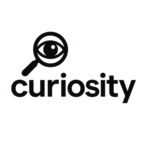
Add Comment
No comments yet. Be the first to comment!