You know what's funny? When I first touched Git, I thought it was just a fancy way to save my code. Boy, was I wrong. Git isn't just some tool you use—it's literally the foundation that everything else sits on.
I've been bouncing around different companies here in San Francisco for the past few years, from tiny startups where everyone's wearing five different hats to massive tech giants where there are teams I've never even heard of. And let me tell you, the teams that "get" Git workflows are the ones that actually ship stuff. The ones that don't? They're constantly putting out fires and wondering why everything takes forever.
The Evolution of Git Workflows
I remember my first day at a startup in SOMA, and the lead developer asked me about my Git workflow. I confidently said, "Oh, I just commit to master." The silence in that room was deafening. That's when I realized I had no idea what I was talking about.
The thing is, Git isn't just about storing code. It's about enabling an entire team to work together without stepping on each other's toes. Out here in Silicon Valley, where some companies are pushing code to production 20+ times a day, having a messy Git workflow is like trying to perform surgery with a butter knife. Sure, it might work, but you're gonna hurt someone in the process.
Understanding Git Workflow Fundamentals
Look, before we start talking about fancy workflows and strategies, let's make sure we're all on the same page about what these Git concepts actually mean. I've seen too many developers (myself included, early on) throw around terms like "rebase" and "merge" without really understanding what they're doing.
Branches: Think of these as parallel universes for your code. You can experiment, break things, and try crazy ideas without affecting the main codebase. They're incredibly cheap to create and switch between.
Commits: These are like save points in a video game. Each commit captures exactly what your code looked like at that moment. The trick is making commits that tell a story—not just "fixed stuff" but "implemented user authentication validation."
Merging vs. Rebasing: This is where things get spicy. Merging is like keeping a diary of everything that happened, messy timeline and all. Rebasing is like rewriting history to make it look clean and linear. Both have their place, but choosing the wrong one can cause team drama.
Remote Repositories: This is where your code lives in the cloud (usually GitHub, GitLab, or Bitbucket). It's the single source of truth that everyone on your team syncs with.
Popular Git Workflow Strategies
Git Flow: A branching model that defines specific branch types and their purposes. It's comprehensive but can be complex for smaller teams.
main branch (production-ready code)
├── develop branch (integration branch)
│ ├── feature/user-authentication
│ ├── feature/payment-processing
│ └── feature/dashboard-redesign
├── release/v1.2.0 (preparing for release)
└── hotfix/critical-bug-fix (emergency fixes)
GitHub Flow: A simpler workflow that's perfect for continuous deployment. It uses feature branches and pull requests.
main branch (always deployable)
├── feature/add-search-functionality
├── feature/update-user-profile
└── feature/fix-login-bug
GitLab Flow: Combines the simplicity of GitHub Flow with the release management of Git Flow.
Implementing Feature Branch Workflow
Alright, let's talk about the feature branch workflow. This is the bread and butter of most teams I've worked with. It's not the fanciest approach, but it works really well for most situations, and honestly, it's probably what you should start with if you're not already doing something more sophisticated.
Creating Feature Branches: This might seem obvious, but I've seen people branch from random commits or old branches. Don't do that. Always start fresh from the latest main branch. It's like starting a recipe with fresh ingredients instead of whatever's been sitting in your fridge for a week.
git checkout main
git pull origin main
git checkout -b feature/user-authentication
Naming Conventions: Your branch names should tell a story. I used to name branches things like "fix-stuff" or "updates." Don't be like past me. Future you (and your teammates) will thank you for descriptive names.
# Good branch names
feature/user-authentication
bugfix/login-validation-error
hotfix/payment-processing-timeout
refactor/database-connection-pool
# Bad branch names
new-stuff
fix
temp-branch
john-branch
Working on Features: Here's something I learned the hard way—commit early and often. I used to work on features for days without committing anything, then create one massive commit with like 47 files changed. That's a nightmare to review and debug. Small, frequent commits are your friend.
# Good commit progression
git commit -m "Add user model with basic validation"
git commit -m "Implement password hashing for user registration"
git commit -m "Add authentication middleware"
git commit -m "Create login and logout endpoints"
Commit Best Practices
Let me tell you about the time I had to debug a critical production issue at 2 AM. I was digging through commit history trying to figure out when a specific piece of logic was introduced. Half the commits were "fix," "update," and "asdf." I wanted to cry.
Good commit messages aren't just nice to have—they're essential for your sanity and your team's sanity. They're like leaving breadcrumbs for future you to follow.
Commit Message Structure: I've tried a bunch of different formats over the years, and this one has worked really well for me. It gives you enough structure to be consistent but isn't so rigid that it becomes annoying.
feat: add user authentication system
- Implement JWT-based authentication
- Add login and logout endpoints
- Create user registration with validation
- Add password hashing using bcrypt
Closes #123
The Seven Rules of Great Commit Messages:
- Separate subject from body with a blank line
- Limit the subject line to 50 characters
- Capitalize the subject line
- Don't end the subject line with a period
- Use the imperative mood in the subject line
- Wrap the body at 72 characters
- Use the body to explain what and why vs. how
Atomic Commits: This is something I wish someone had drilled into me earlier. If you're writing a commit message and you use the word "and," stop. You're probably trying to commit too much at once. Split it up. Your future self will thank you when you need to revert just one specific change.
# Good: Atomic commits
git commit -m "Add user model validation"
git commit -m "Implement password hashing"
git commit -m "Create user registration endpoint"
# Bad: Non-atomic commit
git commit -m "Add user model, implement password hashing, and create registration endpoint"
Code Review Process
Okay, let's talk about code reviews. This is where things can get really political really fast. I've seen teams where code review is just a formality, and I've seen teams where it's a blood sport. Neither is healthy.
Pull Request Best Practices: Nobody wants to review a pull request with 50 files changed. I learned this lesson when I submitted a PR that was basically a complete rewrite of our authentication system. It sat there for two weeks because nobody wanted to touch it.
[TOC]
## Summary
Implement user authentication system using JWT tokens.
## Changes
- Add User model with validation
- Implement password hashing
- Create authentication middleware
- Add login/logout endpoints
## Testing
- All unit tests pass
- Integration tests for authentication flow
- Manual testing with Postman
## Screenshots
[Include relevant screenshots for UI changes]
## Checklist
- [ ] Code follows style guide
- [ ] Tests added/updated
- [ ] Documentation updated
- [ ] Security considerations reviewed
Review Guidelines: Establish clear guidelines for what reviewers should look for.
- Functionality: Does the code work as intended?
- Design: Is the code well-structured and maintainable?
- Complexity: Can the code be simplified?
- Tests: Are there adequate tests?
- Documentation: Is the code self-documenting?
- Security: Are there any security concerns?
Branching Strategies for Different Team Sizes
Small Teams (2-5 developers): Simple feature branch workflow with direct merges to main.
main
├── feature/user-auth (Alice)
├── feature/payment (Bob)
└── feature/dashboard (Carol)
Medium Teams (5-15 developers): Feature branches with develop branch for integration.
main
├── develop
│ ├── feature/user-auth
│ ├── feature/payment
│ └── feature/dashboard
└── release/v1.0.0
Large Teams (15+ developers): Multiple integration branches and release branches.
main
├── develop
│ ├── feature/team-a/user-auth
│ ├── feature/team-b/payment
│ └── feature/team-c/dashboard
├── release/v1.0.0
└── hotfix/critical-fix
Handling Merge Conflicts
Ah, merge conflicts. The bane of every developer's existence. I remember the first time I encountered a merge conflict, I panicked and deleted my entire branch. Don't be like me. Merge conflicts are actually not that scary once you understand what's happening.
Prevention: The best merge conflict is the one that never happens. I've learned to keep my feature branches as short-lived as possible. If I'm working on something for more than a week, I'm probably trying to do too much at once.
# Regularly update your feature branch
git checkout feature/user-auth
git fetch origin
git rebase origin/main
Resolution: When conflicts occur, resolve them methodically.
# When you encounter a conflict
git status # See which files have conflicts
# Edit conflicted files
git add .
git rebase --continue
Communication: This is huge. I once resolved a merge conflict by essentially reverting someone else's changes without telling them. That led to a very awkward conversation and a lot of lost work. Don't be that person.
Release Management
Semantic Versioning: Use semantic versioning to communicate the nature of changes.
MAJOR.MINOR.PATCH
1.0.0 → 1.0.1 (patch: bug fixes)
1.0.1 → 1.1.0 (minor: new features)
1.1.0 → 2.0.0 (major: breaking changes)
Release Branches: Create release branches for final testing and bug fixes.
# Create release branch
git checkout -b release/v1.1.0 develop
# Make final adjustments
git commit -m "Bump version to 1.1.0"
git commit -m "Fix last-minute bug in user registration"
# Merge to main and tag
git checkout main
git merge --no-ff release/v1.1.0
git tag -a v1.1.0 -m "Release version 1.1.0"
Continuous Integration Integration
Modern Git workflows are tightly integrated with CI/CD systems. Here's how to structure your workflow for automation:
Branch Protection: Protect important branches from direct pushes.
# GitHub branch protection rules
- Require pull request reviews
- Require status checks to pass
- Require branches to be up to date
- Restrict pushes to matching branches
Automated Testing: Run tests on every pull request and merge.
# Example GitHub Actions workflow
name: CI
on:
pull_request:
branches: [ main ]
push:
branches: [ main ]
jobs:
test:
runs-on: ubuntu-latest
steps:
- uses: actions/checkout@v2
- name: Run tests
run: npm test
Git Hooks for Quality Control
Git hooks can enforce quality standards automatically:
Pre-commit Hooks: Run checks before allowing commits.
#!/bin/sh
# Pre-commit hook example
npm run lint
npm run test
Pre-push Hooks: Prevent pushing code that doesn't meet standards.
#!/bin/sh
# Pre-push hook example
npm run test
npm run build
Advanced Git Techniques
Interactive Rebase: Clean up commit history before merging.
git rebase -i HEAD~3
# Edit commit messages, squash commits, reorder
Cherry-picking: Apply specific commits to other branches.
git cherry-pick abc123
Bisect: Find the commit that introduced a bug.
git bisect start
git bisect bad HEAD
git bisect good v1.0.0
Workflow Troubleshooting
Common Issues and Solutions:
- Accidental commits to main: Use
git revertfor public commits,git resetfor private ones - Wrong branch: Move commits with
git cherry-pick - Messy history: Use
git rebase -ito clean up - Lost commits: Use
git reflogto find them
Team Onboarding and Training
Git Training Program: Establish a training program for new team members.
- Basic Git Commands: clone, add, commit, push, pull
- Branching and Merging: Creating and managing branches
- Collaboration: Working with remotes and resolving conflicts
- Advanced Features: Rebasing, cherry-picking, hooks
- Workflow Specific: Your team's specific workflow and conventions
Measuring Workflow Effectiveness
Key Metrics:
- Lead Time: Time from commit to production
- Deployment Frequency: How often you deploy
- Mean Time to Recovery: How quickly you fix issues
- Change Failure Rate: Percentage of deployments that cause issues
Conclusion
Look, I'm not going to lie to you—getting Git workflows right is hard. It took me years to really understand this stuff, and I still learn new things regularly. But here's the thing: the teams that invest in getting this right are the ones that actually enjoy working together.
I've been on teams where deployments were a nightmare, where merge conflicts were a daily occurrence, and where nobody wanted to touch the main branch because it was always broken. I've also been on teams where everything just flowed smoothly, where we could push code to production multiple times a day without breaking a sweat.
The difference? The successful teams had figured out their Git workflow and stuck to it. They didn't start with the most complex setup possible—they started simple and evolved their practices as they grew.
So my advice? Start simple. Pick a workflow that makes sense for your team size and stick to it. Don't chase the latest trendy Git workflow just because some blog post told you to. Focus on consistency, and the rest will follow.
For more insights on professional development practices, check out my articles on code review best practices and clean code principles.
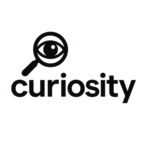
Add Comment
No comments yet. Be the first to comment!