Table Of Contents
- Introduction
- Understanding PHP and Windows Compatibility
- Method 1: Manual PHP Installation
- Method 2: Using XAMPP (Recommended for Beginners)
- Method 3: Using WampServer
- Advanced PHP Configuration
- Troubleshooting Common Issues
- Setting Up a Development Environment
- Best Practices for PHP on Windows
- FAQ Section
- Conclusion
Introduction
Setting up PHP on your Windows PC can seem daunting, especially if you're new to web development. Whether you're a beginner developer looking to create your first dynamic website or an experienced programmer setting up a new development environment, getting PHP properly installed and configured on Windows is a crucial first step.
Many developers struggle with PHP installation on Windows because of compatibility issues, configuration challenges, and the complexity of setting up a proper development environment. This comprehensive guide will walk you through every step of downloading, installing, and configuring PHP on Windows 10 and Windows 11, ensuring you have a fully functional PHP development environment.
By the end of this guide, you'll have PHP running smoothly on your Windows PC, understand the different installation methods available, and know how to troubleshoot common issues that arise during the setup process.
Understanding PHP and Windows Compatibility
What is PHP?
PHP (PHP: Hypertext Preprocessor) is a popular server-side scripting language designed specifically for web development. Originally created by Rasmus Lerdorf in 1994, PHP has evolved into one of the most widely-used programming languages for creating dynamic websites and web applications.
PHP Versions and Windows Support
PHP offers excellent Windows support across multiple versions:
- PHP 8.3 (Latest stable version)
- PHP 8.2 (Current stable)
- PHP 8.1 (Security support)
- PHP 7.4 (End of life - not recommended)
Important Note: Always choose the latest stable version for new projects to ensure security updates and modern features.
System Requirements for Windows
Before downloading PHP, ensure your Windows PC meets these requirements:
- Operating System: Windows 10 (version 1903 or later) or Windows 11
- Architecture: 64-bit (x64) recommended, 32-bit (x86) available
- RAM: Minimum 512MB, 2GB+ recommended
- Disk Space: At least 100MB for PHP installation
- Administrator Access: Required for installation
Method 1: Manual PHP Installation
Step 1: Download PHP from Official Source
-
Visit the Official PHP Website
- Navigate to php.net/downloads
- Click on "Windows downloads"
-
Choose the Correct Version
- Select PHP 8.3 (latest stable)
- Choose Thread Safe (TS) version for most use cases
- Download the x64 version for 64-bit Windows
-
Download the ZIP Archive
- Click on the "Zip" link next to your chosen version
- Save the file to your Downloads folder
Step 2: Extract and Install PHP
-
Create PHP Directory
C:\php -
Extract the Archive
- Right-click the downloaded ZIP file
- Select "Extract All"
- Extract to
C:\php
-
Verify Installation
- Navigate to
C:\php - Confirm you see files like
php.exeandphp.ini-development
- Navigate to
Step 3: Configure PHP
-
Create Configuration File
- Copy
php.ini-developmenttophp.ini - Open
php.iniin a text editor
- Copy
-
Essential Configuration Changes
; Enable common extensions extension=curl extension=gd extension=mbstring extension=mysqli extension=pdo_mysql extension=zip ; Set timezone date.timezone = "America/New_York" ; Increase memory limit memory_limit = 256M
Step 4: Add PHP to System PATH
-
Open System Properties
- Press
Win + X - Select "System"
- Click "Advanced system settings"
- Press
-
Edit Environment Variables
- Click "Environment Variables"
- Under "System variables," find "Path"
- Click "Edit" → "New"
- Add
C:\php - Click "OK" to save
-
Verify PATH Configuration
- Open Command Prompt
- Type
php -v - You should see PHP version information
Method 2: Using XAMPP (Recommended for Beginners)
What is XAMPP?
XAMPP is a free, open-source web server solution that includes PHP, Apache, MySQL, and other essential tools. It's perfect for beginners who want a complete development environment with minimal configuration.
Download and Install XAMPP
-
Visit XAMPP Website
- Go to apachefriends.org
- Click "Download" for Windows
-
Run the Installer
- Execute the downloaded
.exefile - Choose components (PHP, Apache, MySQL recommended)
- Select installation directory (default:
C:\xampp)
- Execute the downloaded
-
Complete Installation
- Follow the installation wizard
- Launch XAMPP Control Panel after installation
Configure XAMPP
-
Start Services
- Open XAMPP Control Panel
- Click "Start" for Apache and MySQL
- Verify green "Running" status
-
Test PHP Installation
- Create a file:
C:\xampp\htdocs\test.php - Add this content:
<?php phpinfo(); ?>- Visit
http://localhost/test.phpin your browser
- Create a file:
Method 3: Using WampServer
WampServer Overview
WampServer is another popular local development environment for Windows that includes PHP, Apache, and MySQL with an intuitive interface.
Installation Process
-
Download WampServer
- Visit wampserver.com
- Download the 64-bit version
-
Install Prerequisites
- Install Visual C++ Redistributable
- Ensure all Windows updates are installed
-
Run WampServer Installer
- Execute the downloaded installer
- Choose installation directory
- Complete the setup process
-
Verify Installation
- Look for WampServer icon in system tray
- Should be green when all services are running
Advanced PHP Configuration
Enabling PHP Extensions
Many PHP applications require specific extensions. Here's how to enable them:
-
Locate php.ini File
- Manual installation:
C:\php\php.ini - XAMPP:
C:\xampp\php\php.ini - WampServer: Access via tray icon
- Manual installation:
-
Enable Extensions
; Remove semicolon to enable extension=curl extension=fileinfo extension=gd extension=intl extension=mbstring extension=mysqli extension=openssl extension=pdo_mysql extension=zip -
Restart Web Server
- Restart Apache or IIS
- Verify changes with
phpinfo()
Performance Optimization
Memory and Execution Limits
; Increase memory limit for large applications
memory_limit = 512M
; Set maximum execution time
max_execution_time = 300
; File upload limits
upload_max_filesize = 64M
post_max_size = 64M
OPcache Configuration
; Enable OPcache for better performance
zend_extension=opcache
opcache.enable=1
opcache.memory_consumption=128
opcache.interned_strings_buffer=8
opcache.max_accelerated_files=4000
opcache.revalidate_freq=60
Setting Up Multiple PHP Versions
For advanced developers who need multiple PHP versions:
-
Create Separate Directories
C:\php81\ C:\php82\ C:\php83\ -
Use Version Switcher Scripts
@echo off set PATH=C:\php83;%PATH% echo PHP 8.3 is now active php -v
Troubleshooting Common Issues
Issue 1: "php is not recognized as internal or external command"
Solution:
- Verify PHP is in system PATH
- Restart Command Prompt
- Check PHP installation directory
Issue 2: Missing MSVCR110.dll or VCRUNTIME140.dll
Solution:
- Download Visual C++ Redistributable
- Install both x86 and x64 versions
- Restart computer
Issue 3: PHP Extensions Not Loading
Solution:
- Check extension directory path in php.ini
- Verify extension files exist
- Ensure correct PHP version compatibility
Issue 4: Apache Won't Start with PHP
Solution:
- Check PHP syntax in configuration files
- Verify PHP module loading in Apache config
- Review Apache error logs
Setting Up a Development Environment
Installing Composer
Composer is PHP's dependency manager, essential for modern PHP development:
-
Download Composer
- Visit getcomposer.org
- Download Composer-Setup.exe
-
Install Composer
- Run the installer
- Let it detect PHP automatically
- Add to system PATH
-
Verify Installation
composer --version
Choosing a Code Editor
Popular PHP development editors:
- Visual Studio Code (Free, extensive PHP extensions)
- PhpStorm (Professional, paid)
- Sublime Text (Lightweight, paid)
- Notepad++ (Free, basic)
Setting Up Debugging
Install Xdebug for debugging capabilities:
-
Download Xdebug
- Visit xdebug.org
- Use the installation wizard
-
Configure php.ini
zend_extension=xdebug xdebug.mode=debug xdebug.start_with_request=yes
Best Practices for PHP on Windows
Security Considerations
-
Keep PHP Updated
- Regularly update to latest stable version
- Subscribe to security announcements
-
Secure Configuration
; Disable dangerous functions disable_functions = exec,passthru,shell_exec,system ; Hide PHP version expose_php = Off ; Restrict file access open_basedir = C:\xampp\htdocs -
File Permissions
- Set appropriate folder permissions
- Avoid running as administrator
Performance Tips
- Use OPcache for production environments
- Optimize php.ini settings for your use case
- Monitor memory usage during development
- Use SSD storage for better I/O performance
Development Workflow
-
Version Control
- Use Git for code management
- Set up proper .gitignore files
-
Local Testing
- Test thoroughly on local environment
- Use same PHP version as production
-
Database Management
- Use phpMyAdmin or Adminer
- Keep development data separate
FAQ Section
Q: What's the difference between Thread Safe and Non-Thread Safe PHP?
A: Thread Safe (TS) versions are recommended for Windows when using Apache as a module. Non-Thread Safe (NTS) versions are typically used with FastCGI. For most Windows users, choose Thread Safe.
Q: Can I run multiple PHP versions simultaneously on Windows?
A: Yes, you can install multiple PHP versions in separate directories and switch between them by modifying your system PATH or using version management tools like phpenv for Windows.
Q: Why is my PHP installation showing errors about missing DLL files?
A: This usually indicates missing Visual C++ Redistributable packages. Download and install the appropriate Visual C++ Redistributable for your PHP version from Microsoft's website.
Q: How do I update PHP to a newer version on Windows?
A: For manual installations, download the new version, backup your current php.ini, extract the new version to your PHP directory, and restore your configuration. For XAMPP/WampServer, download the updated package.
Q: Is it safe to use PHP on Windows for production websites?
A: While PHP runs well on Windows, Linux is generally preferred for production environments due to better performance and security. Windows is excellent for development and testing purposes.
Q: How do I enable HTTPS/SSL for local PHP development on Windows?
A: You can enable SSL in XAMPP by starting Apache with SSL, or configure SSL certificates manually. Many developers use tools like mkcert to generate local SSL certificates for development.
Conclusion
Successfully downloading and installing PHP on Windows PC opens up a world of web development possibilities. Whether you chose the manual installation method for maximum control, XAMPP for convenience, or WampServer for its user-friendly interface, you now have a solid foundation for PHP development.
Key takeaways from this guide:
- Choose the right installation method based on your experience level and requirements
- Always download PHP from official sources to ensure security and authenticity
- Proper configuration is crucial for optimal performance and functionality
- Keep your PHP installation updated for security and feature improvements
- Set up a complete development environment with debugging tools and dependency management
Remember that learning PHP development is an ongoing journey. Start with simple projects, gradually explore more complex applications, and don't hesitate to refer back to this guide when setting up new development environments.
Ready to start coding? Create your first PHP file, experiment with the examples provided, and begin building your web development skills. The PHP community is vast and welcoming, with excellent documentation and resources available at php.net.
Have questions or encountered issues during installation? Leave a comment below sharing your experience, and don't forget to bookmark this guide for future reference when setting up PHP on other Windows machines.
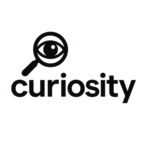
Add Comment
No comments yet. Be the first to comment!